Tutorial
This tutorial explains how to connect your GL.iNet router to NordVPN using the OpenVPN protocol.
STEP.1
Please make sure your NordVPN subscription is active.
Download OpenVPN client configuration files. We recommend going into the NordVPN recommended server utility here.
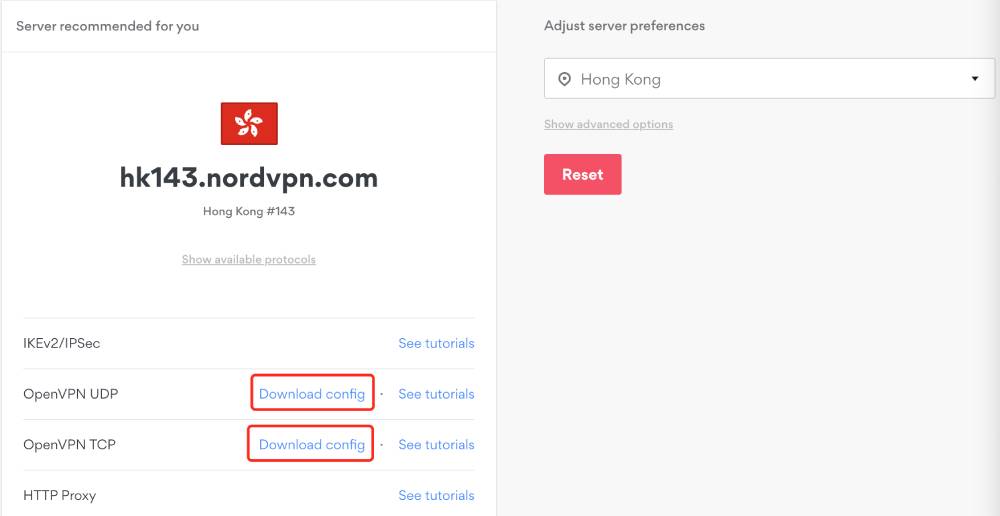
STEP.2
Access your router's web Admin Panel. By default, the url is http://192.168.8.1. Once there, select VPN -> OpenVPN Client and click on the Add a New OpenVPN Configuration.
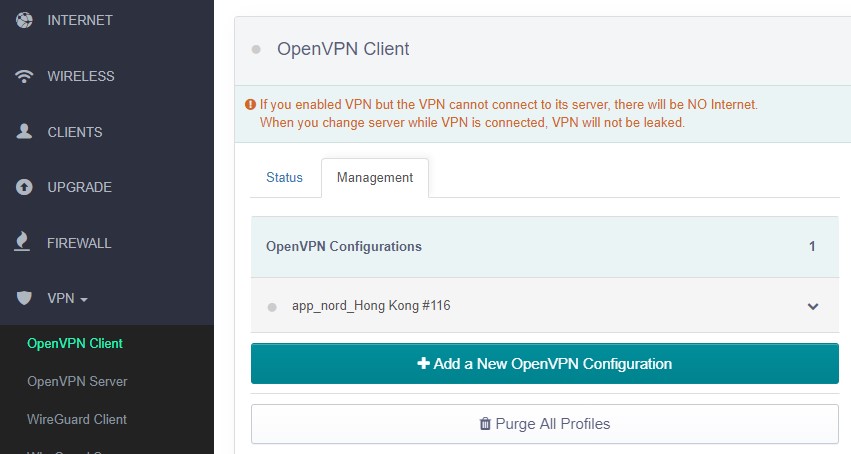
STEP.3
It will pop up a dialog.
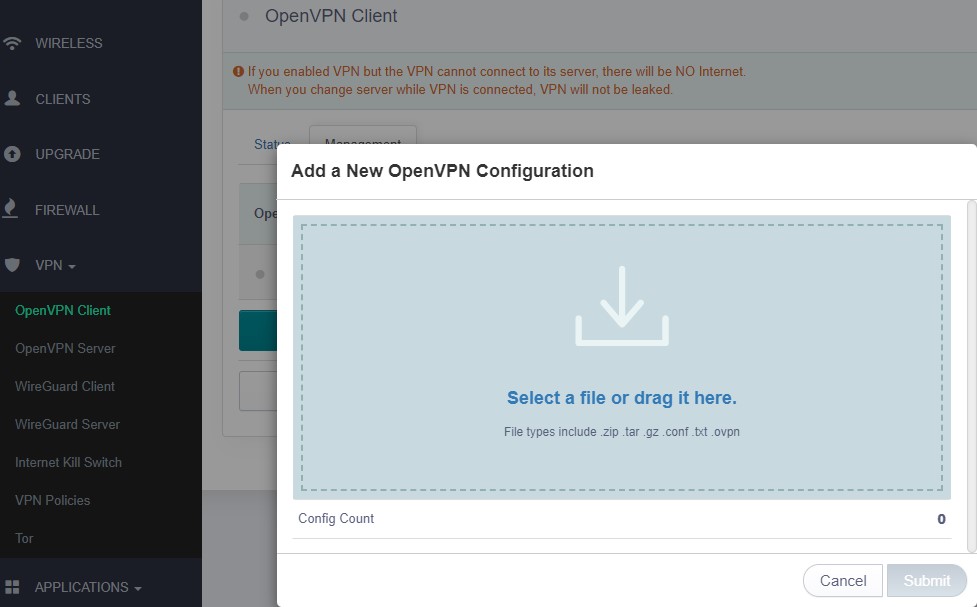
STEP.4
Drag the .ovpn file jsut downloaed to the dialog, it will ask username and password. Input the NordVPN credentials and click Submit.
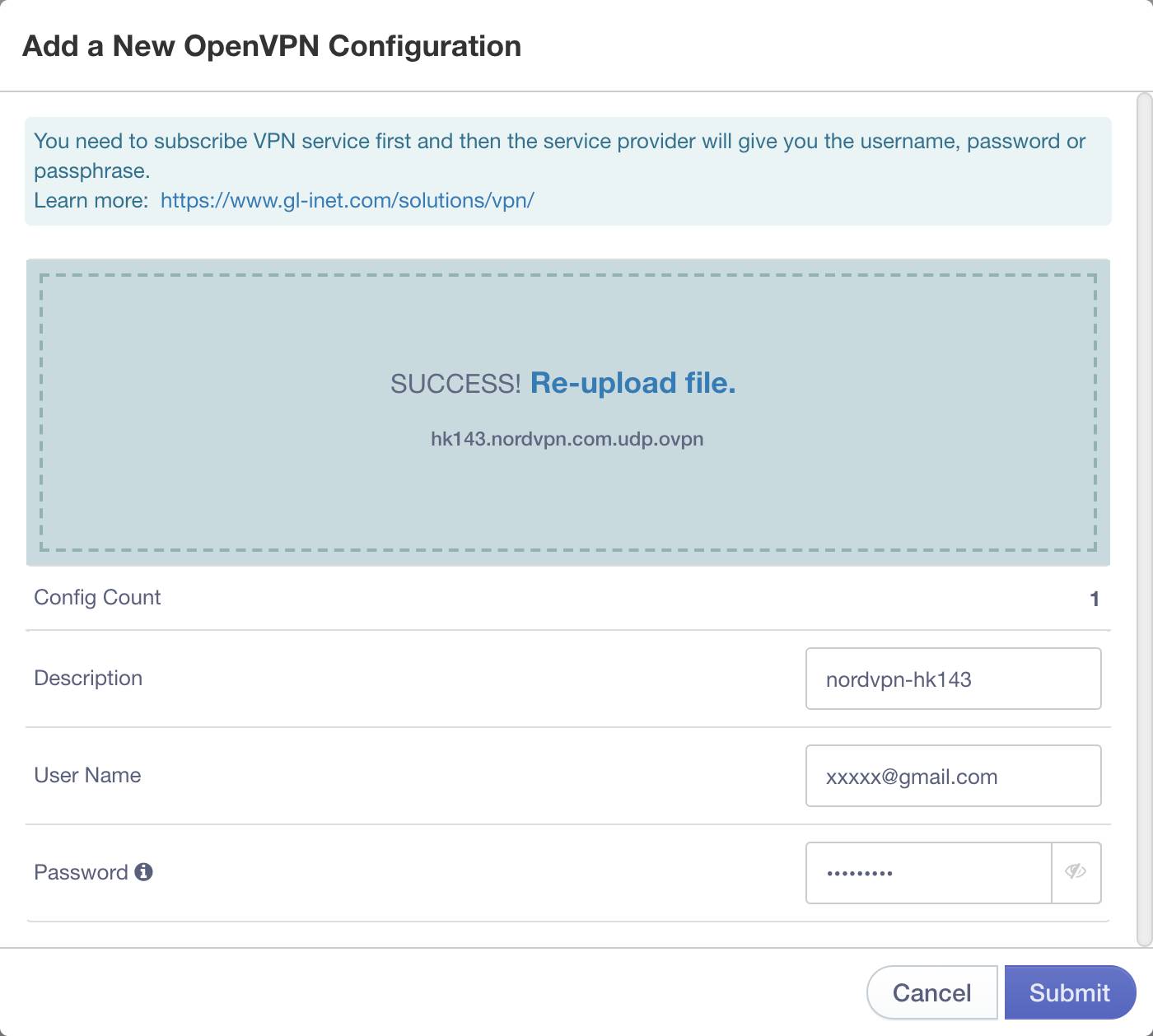
STEP.5
Choose the configuration name and click Connect.
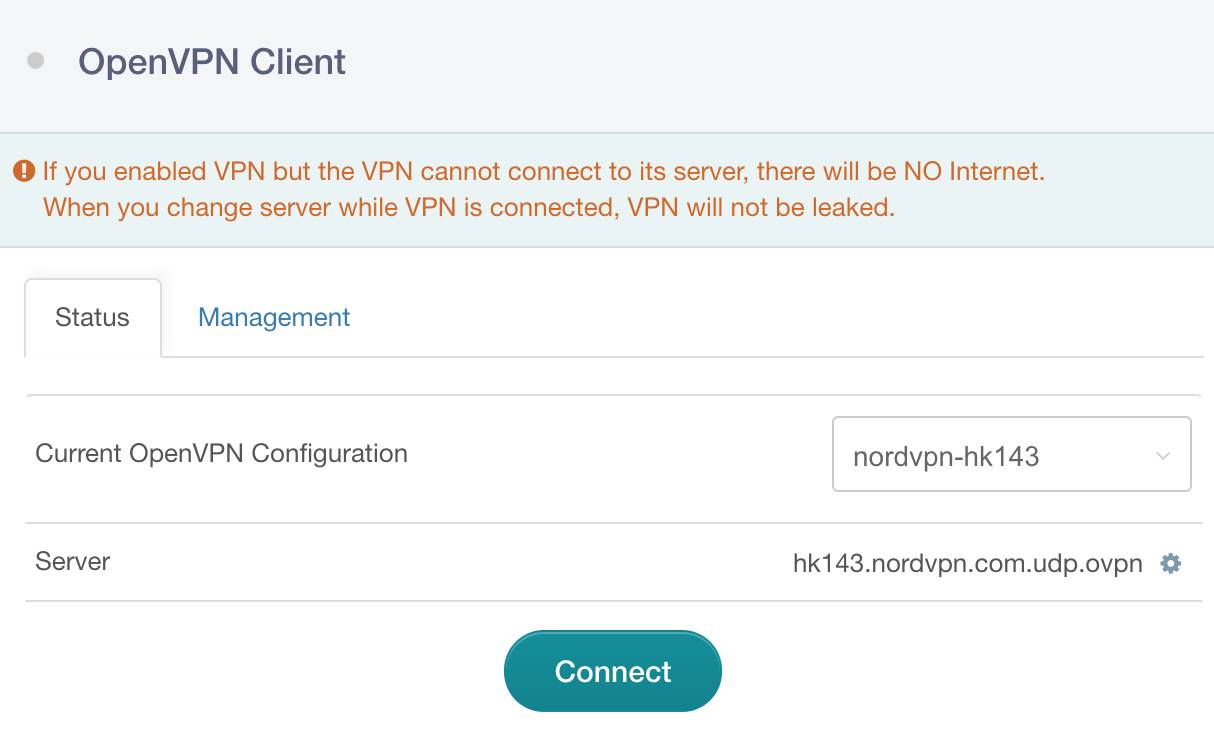
STEP.6
Once connected, you should find your IP address, data received/sent.

STEP.7
Congrats! You are connected to NordVPN.