Tutorial
This tutorial explains how to connect your GL.iNet router to Mullvad using the WireGuard protocol.
STEP.1
Access Mullvad website to make sure the subscription is active.
Access your router's web Admin Panel. By default, the url is http://192.168.8.1. Once there, select VPN -> WireGuard Client

STEP.2
Input Mullvad account number, then click Next button.
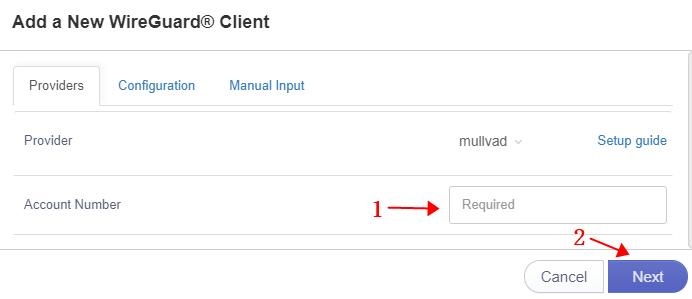
STEP.3
Input a name of this profile. Then click Add button.
It will get the WireGuard configurations, it will take more than one minute, please be patient. It may alarm time out, but it not, please refresh the page.
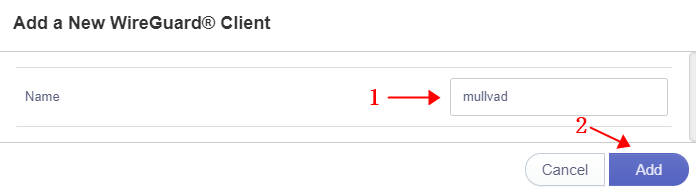
STEP.4
Choose the configuration name and click Connect.
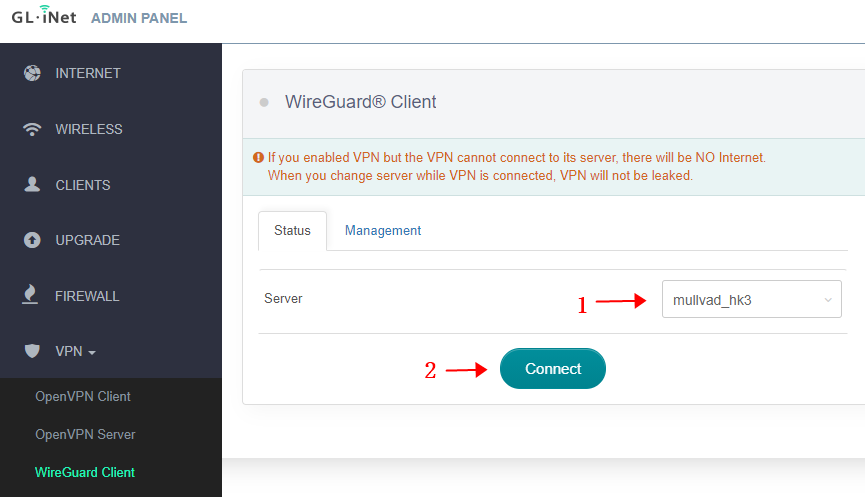
STEP.5
Once connected, you should find your IP address, data received/sent.
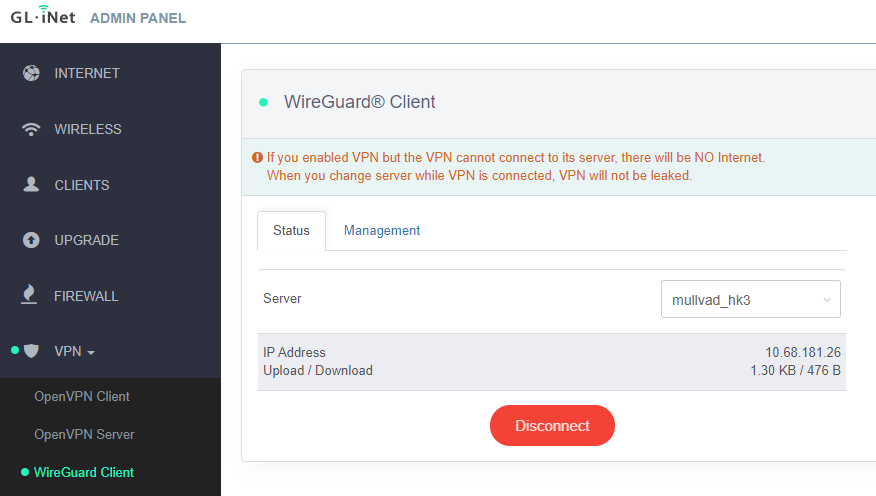
STEP.6
Congrats! You are connected to Mullvad.