Tutorial
This tutorial explains how to connect your GL.iNet router to AzireVPN using the WireGuard protocol.
STEP.1
Access AzireVPN website to make sure the subscription is active.
Access your router's web Admin Panel. By default, the url is http://192.168.8.1. Once there, select VPN -> WireGuard Client

STEP.2
Input AzireVPN credential, then click Next button.
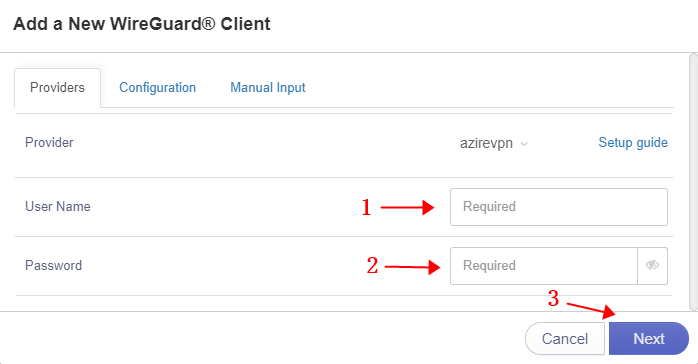
STEP.3
Input a name of those profiles, then click Next button.
Wait a little while and it will get the WireGuard configurations.
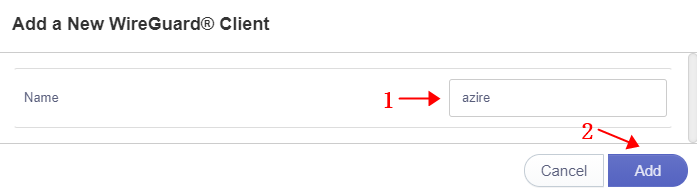
STEP.4
Choose the server name and click Connect.
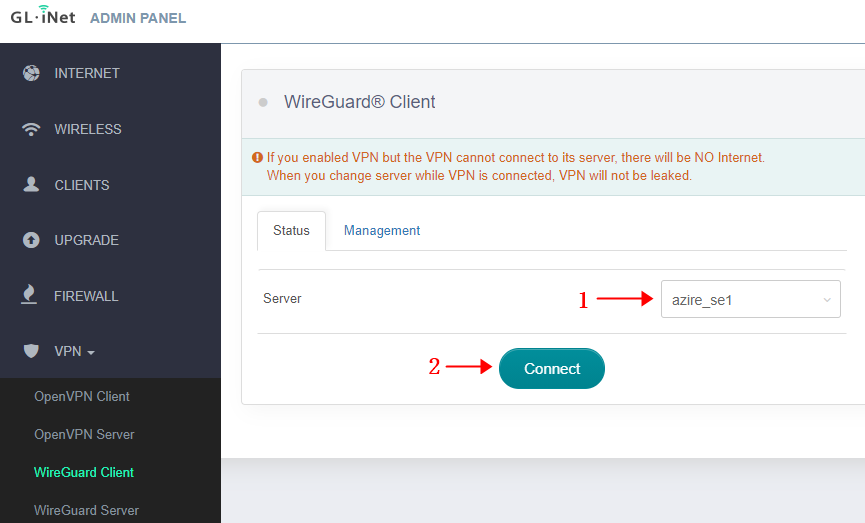
STEP.5
Once connected, you should find your IP address, data received/sent.
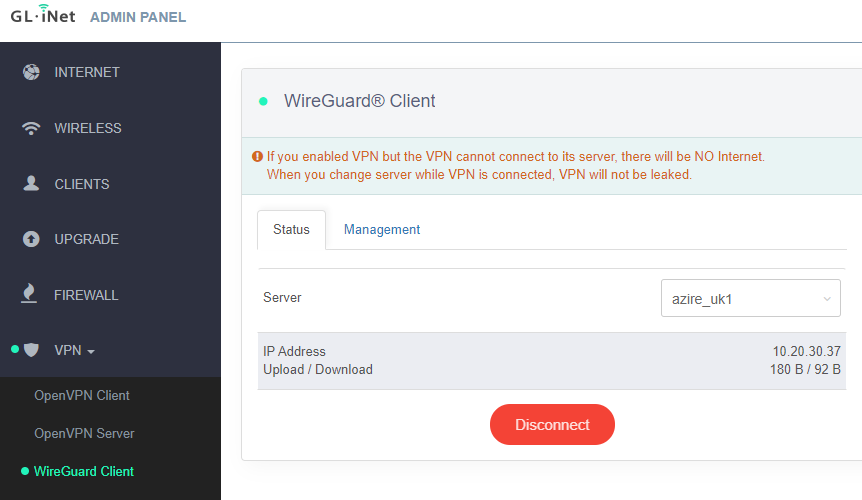
STEP.6
Congrats! You are connected to AzireVPN.