How To Set Up AT&T IoT SIM Card On Spitz (GL-X750V2)
Are you using Spitz (GL-X750V2) for its 4G LTE network or IoT connection? The good news is, Spitz have just become AT&T certified! AT&T has a flexible data plan that charges users based on a customized number of devices and data usage depending on the device setup. If you have a Spitz gateway but is having trouble setting up the AT&T IoT SIM Card, you've come to the right place. The purpose of this blog is to guide you step by step on how to setup your AT&T IoT SIM Card on Spitz.
Step 1: Purchase AT&T IoT Data Plans
There are two AT&T IoT data plans available in the US, the "LTE North America" plan, and the "LTE-M US" plan, both of which have the same setup procedure. In this blog, we will be using the "LTE-M US" plan as an example. To begin with, click on the following link to purchase your AT&T IoT data plan: https://marketplace.att.com/products/att-iot-dataplans-lte-m-us On this page, you can select a data plan that is suitable for your network usage, you can choose between “500 KB per device per 30 days” to “10 GB per device per 30 days”. Then you can select the number of SIM cards to purchase.

On the bottom of the page, select the device that you are using. In this case, search for GL Technologies (Hong Kong) Limited – GL-X750V2C4.

Click “Add to Cart” and sign up or login to process the payment, then wait for your SIM Card package to arrive at your address.

Step 2: Activate SIM Card
To active your SIM Card, click on this following link: https://marketplace.att.com/app/register-sims type in your SIM Card’s ICCID that comes with the SIM Card package. Choose a nickname for your SIM Card, then click “Add another SIM” if you have multiple SIM Cards or click “Register SIMs” after you registered all your SIM Cards.


Step 3: Insert MicroSim and Activate SIM Card on your Router.
Insert the SIM Card in your router, and turn on the power. On your web browser, go to your router’s admin panel at "192.168.8.1". Login, and on the front page, you should be able to see your AT&T network. Do a manual setup, and in the APN section, type in “m2m.com.attz” then click “Apply”.
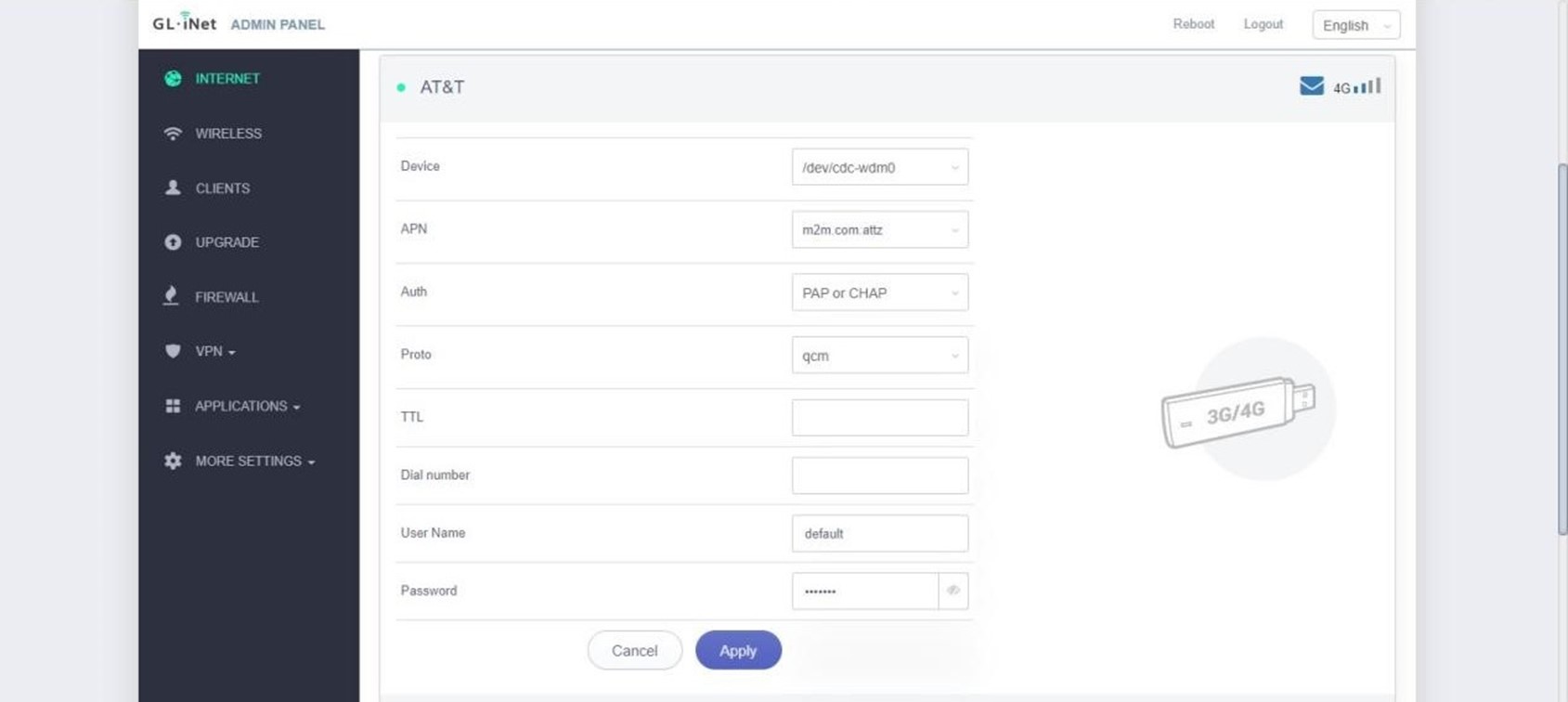
At this stage, your internet should be working. If your internet is working properly, a green light should appear next to the AT&T Logo, and the signal strength should be displayed on the right.

If you want to receive updates about GL.iNet's latest products and services, remember to subscribe to our newsletter, or contact us at: support@glinet.biz!
About GL.iNet
GL.iNet builds network hardware and software solutions that bring affordable and secure network connectivity to families and businesses all over the world. We work with a wide range of industries, solving everyday internet problems in offices, and providing complex networking solutions such as smart buildings and IoT Networks. At GL.iNet, We believe all successful businesses build upon a strong and secure foundation, which is why our highest priority is perfecting network security and reliability for our partners.