How to Improve your Wi-Fi Speed? 👀
Need faster Wi-Fi speeds at home and in the office? 🤤 Read on to get quick tips on how to do that!
Internet speed matters greatly; It affects our daily life, from streaming and gaming with friends to making conference calls with clients. It is an element that concerns us all, especially as we spend most of our time online nowadays.
Now let’s see how we can optimize the Wi-Fi speed of your router! 👇
Tip 1: Choose the right location
Based on our experiences, the best location to place your router is in the middle of your apartment. This allows the radio waves to be transmitted around the house, in all directions. If you place it in a corner, the device may have difficulty spreading the signal evenly, and some of the connection might even be sent outside of your home!
Tip 2: Place it at a higher level

Another tip is to mount your router to the wall or place it on a shelf. Not only does it improve Wi-Fi reception significantly, it also saves you space and makes your home safer for children to be around! If you’re keen on getting a new router, check our Wi-Fi 6 router Flint (GL-AX1800) out! With wall-mount slots and superior Wi-Fi speed of Max. 600Mbps (2.4GHz) + 1200Mbps(5GHz), it is the best choice for your home and office network!
Tip 3: Avoid Physical Obstructions
It is best to avoid any physical obstacles that may block your router, this includes home decorations, books and of course, walls! Concrete walls, floors, or partitions can disrupt the radio waves of Wi-Fi, making it hard for signals to pass through. As a result, there may be signal loss or weakened Wi-Fi. The best solution is to put it in an open area,with minimised obstructions.
Tip 4: Make Good Use of the Antennas
Antennas are very important in transmitting Wi-Fi signals. Our advice is to position your antennas in different directions so that it covers a wide range of angles. This helps spread the signal further to a wider area.
Tip 5: Use Mesh System or Extender For Better Coverage

For those who live in a house or a big apartment, another solution is to invest in a mesh Wi-Fi system. You can check Velica (GL-B2200) out. This Tri-band Mesh Wi-Fi system provides much better coverage and offers a reliable network that eliminates dead zones.With two separate 5GHz networks, you avoid issues related to Wi-Fi congestion. Meaning even when streaming 4K videos, your other devices won’t have to suffer from reduced speed.
If you still suffer from slow internet connection after these tips, you can try the following steps.
1. Reboot or reset the router
Similar to using a computer, after running the device for a long time, it may be drained from the heavy workload thus running slow. By rebooting the router, you can cool it down and restart its work again. This might help improve your network performance.
2. Check ethernet cable’s performance
When your Wi-Fi is running slow, you should check your ethernet’s speed. Do a speed test by connecting your router to your modem, and your PC to your router through ethernet cables. If you only get 10-30% speed of your data plan, your fiber cable may be defective.
For detailed steps to follow, please read below:
Step 2. Use an ethernet cable to connect the LAN port of the router to the ethernet port of your PC or Notebook.
Step 3. Make sure your PC or notebook gets the correct IP address from the router.
Step 4. Go to a speed test website like: www.speedtest.net and click GO.
Step 5. After this, compare the speed with your data plan. Generally, you should get a speed that is 80% of your data plan. If you get a speed of over 90% of your data plan, that’s very good performance. This step ensures that the speed bottleneck is not caused by your internet ISP or router.
On the contrary, if you only get 10-30% speed of your data plan, this signifies a problem with your modem line connection. You should check your fiber cable to ensure it’s functioning properly.
3. Check your PC or notebook’s internet settings
Sometimes, your PC or notebook may save the previous settings of static IP and gateway; This may prevent you from getting the IP address from the DHCP server on the new router. To solve this, check and change your device’s setting to DHCP to get the correct IP address.
To end this article, here’s an interesting use-case
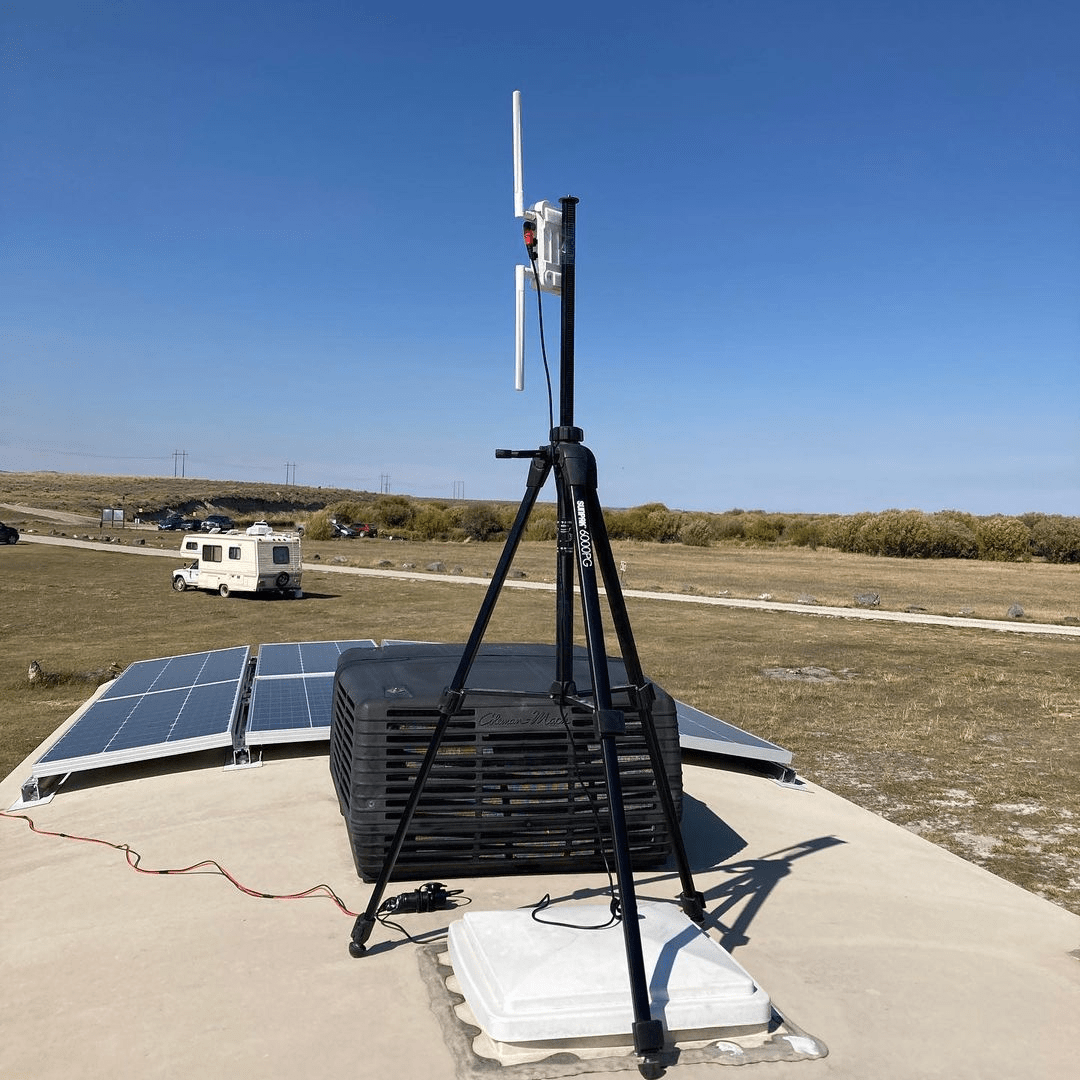
Our customer lives in an RV and he has placed his GL.iNet Spitz 4G LTE router on top of the vehicle to improve Wi-Fi signal. The antennas are pointed to different directions to optimise signal.
Read his comment:
“We don’t have a mast but figured why not send our router as high as we can and see what happens. The signal strength and speed doubled.” - From @Shiftyourgears instagram
About GL.iNet
GL.iNet builds network hardware and software solutions that bring affordable and secure network connectivity to families and businesses all over the world. We work with a wide range of industries, solving everyday internet problems in offices, and providing complex networking solutions such as smart buildings and IoT Networks. At GL.iNet, We believe all successful businesses build upon a strong and secure foundation, which is why our highest priority is perfecting network security and reliability for our partners.