Bypassing Device Limit When Using Hotel Wi-Fi
A travel router counts as a single device!
Family travel, lots of devices, a 2 device limit on hotel complimentary Wi-Fi isn’t going to work. Forget about the two device limit, you only need one! Simply connect a travel router to the hotel Wi-Fi, and use it as a hotspot to broadcast Wi-Fi to all your client devices including laptops, smartphones, tablets…etc. The hotel Wi-Fi will only recognize the travel router as a single device, and wouldn’t be able to see additional devices connected to the travel router.
How do I set up a Wi-Fi hotspot using a Travel Router?
Step 1: Connect to your travel router using a smartphone or a computer.
Power on the router. On your smartphone or computer, search for the SSID of your travel router. For most router brands, the default password is usually listed on a label on the router.
Step 2: Access your travel router’s admin panel.
For all kinds of routers, the first step would be accessing the router’s Admin Panel. For GL.iNet’s routers, it is “192.168.8.1”. If you are logging in for the first time, select a language and create a new password for the router’s admin panel.
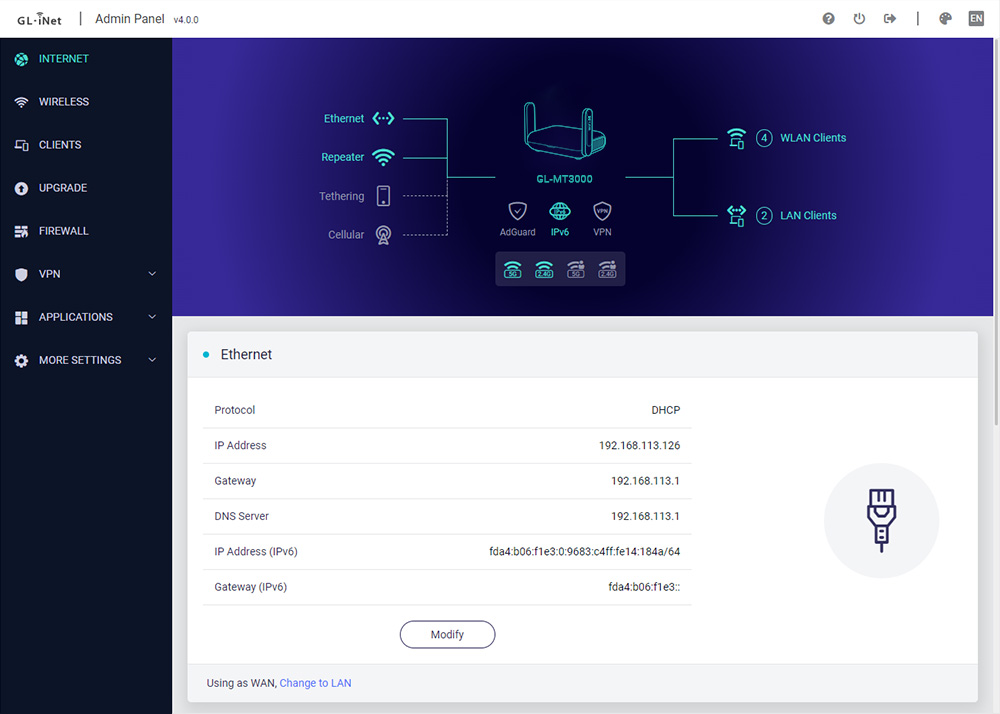
Step 3: Connect your router to the hotel’s SSID using the repeater function.
After you login, on the front page of the Admin Panel, click on the repeater icon, search and connect to the hotel’s SSID.
Step 4: Fill out the hotel’s Captive Portal
After you use the travel router to connect to the hotel’s Wi-Fi, the hotel Wi-Fi’s Captive Portal should automatically appear, complete the form and your travel router will have an active internet connection! At this point, your travel router is a working hotspot for your other devices to connect. No matter how many devices you connect to your router, the hotel Wi-Fi will only count your setup as a single device.
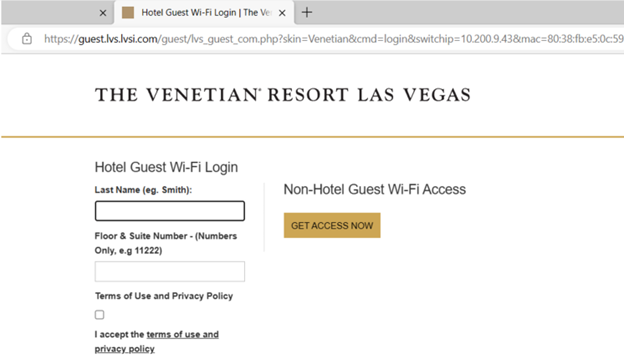
(Optional) Step 5: Login to your VPN account within GL.iNet’s routers.
If you’re worried about the integrity of the hotel Wi-Fi’s security, you can login to your VPN account directly within GL.iNet’s Admin Panel, and it’ll automatically encrypt all connected devices within the local network. Follow these steps:
- Enter the Admin Panel of a GL.iNet’s router.
- Go to the VPN tab, and select VPN client.
- Find your VPN service, and login to your VPN account, or upload your VPN configuration file.
Recommended GL.iNet Travel Routers:
 | Beryl AX / GL-MT3000Travel Router with high speed internet and network bandwidth. Learn More |
 | Slate AX / GL-AXT1800Travel Router with an ultra-fast VPN processing speed. Learn More |
 | Mango / GL-MT300N-V2Smallest VPN Travel Router for convenient storage. Learn More |
 | Puli / GL-XE300Travel Router with a backup battery and a SIM Card slot for failover 4G LTE network. Learn More |
About GL.iNet
GL.iNet builds network hardware and software solutions that bring affordable and secure network connectivity to families and businesses all over the world. We work with a wide range of industries, solving everyday internet problems in offices, and providing complex networking solutions such as smart buildings and IoT Networks. At GL.iNet, We believe all successful businesses build upon a strong and secure foundation, which is why our highest priority is perfecting network security and reliability for our partners.